Ready-to-use Components for
Building Faster, Designing Smarter
ArtsOven offers ready-to-use Tailwind components
that simplify development and enhance productivity
for every project.








Experience The Magic 🪄
of Arts Oven
Dive into a collection of beautifully crafted components and seamless themes that bring your projects to life with style and functionality.

Hello world! New
Lorem ipsum dolor sit amet, consectetur adipisicing elit.

Stop Writing 100 of Class Names
Power of Artsoven UI
With ArtsOvenUI, you're provided with a library of pre-designed components that can be easily customized and reused, drastically reducing development time.
<button class="">Confirm</button>
Why Choose Arts Oven?
It's Ultra Lightweight
LightWeight
ArtsOvenUI adopts Tailwind's utility-first CSS approach, giving you full control over your design. Each component is highly flexible and customizable, allowing you to extend or modify it as per your project requirements.
JavaScript
ArtsOvenUI does not rely on JavaScript for its components, ensuring better compatibility and performance. You have complete control over behavior and logic with your preferred JavaScript framework.
Dependencies
ArtsOvenUI works independently and doesn't rely on any third-party libraries. You can drop it into any project without worrying about dependency conflicts.
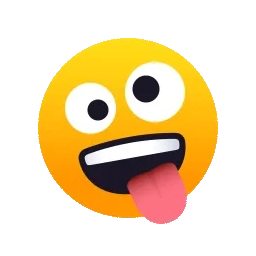
Tailwind + Arts Oven
Bake your tailwind cake
Using Tailwind CSS directly often requires a lot of repetitive work to structure and style components. With Arts Oven, you're provided with a library of pre-designed components that can be easily customized and reused, drastically reducing development time.